Methods to activate Windows 8/8.1 for FREE without additional software

A lot of people say Windows 8 (or 8.1) is not a patch on Windows 7 but I don’t think so. Perhaps its Metro user interface is more difficult to use than traditional Start menu and you will have to spend hours to get the run of things. However, there is no denying the fact that Windows 8 shows outstanding performance against earlier Windows versions. Reduction of startup time is the easiest to see. Besides, if you own touchscreen computer, an upgrade to Windows 8/8.1 or Windows 10 is needed in order to make maximum use of your hardware.
In today’s post, I will show you two ways to activate Windows 8 or 8.1 for FREE without using any software. If you really want to know how it works, please try first way (manual method). Or you can follow second way (batch file) if you need save your time. The following are the detailed instructions for activating all versions of Windows 8.1 and 8.

Method 1: Manual
Time needed: 1 minute.
Activating your Windows 8 or 8.1 using KMS client key.
- Select the right license key for your Windows edition.Here’s the list of Windows 8/8.1 KMS client setup keys.
W8 Core: BN3D2-R7TKB-3YPBD-8DRP2-27GG4
W8 Core Single Language: 2WN2H-YGCQR-KFX6K-CD6TF-84YXQ
W8 Professional: NG4HW-VH26C-733KW-K6F98-J8CK4
W8 Professional N: XCVCF-2NXM9-723PB-MHCB7-2RYQQ
W8 Professional WMC: GNBB8-YVD74-QJHX6-27H4K-8QHDG
W8 Enterprise: 32JNW-9KQ84-P47T8-D8GGY-CWCK7
W8 Enterprise N: JMNMF-RHW7P-DMY6X-RF3DR-X2BQT
W8.1 Core: M9Q9P-WNJJT-6PXPY-DWX8H-6XWKK
W8.1 Core N: 7B9N3-D94CG-YTVHR-QBPX3-RJP64
W8.1 Core Single Language: BB6NG-PQ82V-VRDPW-8XVD2-V8P66
W8.1 Professional: GCRJD-8NW9H-F2CDX-CCM8D-9D6T9
W8.1 Professional N: HMCNV-VVBFX-7HMBH-CTY9B-B4FXY
W8.1 Professional WMC: 789NJ-TQK6T-6XTH8-J39CJ-J8D3P
W8.1 Enterprise: MHF9N-XY6XB-WVXMC-BTDCT-MKKG7
W8.1 Enterprise N: TT4HM-HN7YT-62K67-RGRQJ-JFFXW

- Run command prompt in admin mode.
- Use command “slmgr /ipk your_key” to install a license key.your_key is the activation key you got above.
Note: You need to hit [Enter] key to execute commands.


- Use command “slmgr /skms kms8.msguides.com” to connect to my KMS server.kms8 is one of the servers I managing.
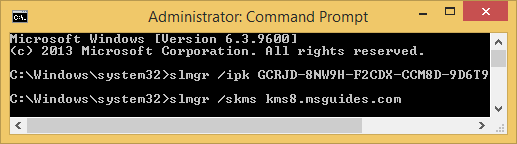
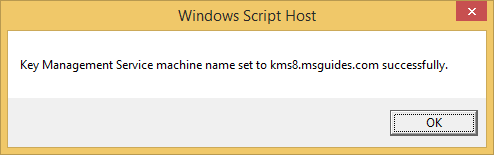
- Activate your Windows using the command “slmgr /ato”.After running this command, the activation progress will be started.
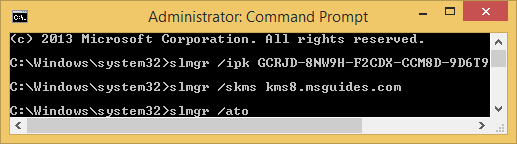

- Finally, check the activation status again.

Check out activation status again Method 2: Batch file
This one is not recommend anymore due to the new update of Microsoft.Activating Windows 8.1 or 8 using batch script video instructions Step 1: Copy the code below into a new text document @echo off title Activate Windows 8 / Windows 8.1 ALL versions for FREE!&cls&echo ============================================================================&echo #Project: Activating Microsoft software products for FREE without software&echo ============================================================================&echo.&echo #Supported products:&echo - Windows 8 Core&echo - Windows 8 Core Single Language&echo - Windows 8 Professional&echo - Windows 8 Professional N&echo - Windows 8 Professional WMC&echo - Windows 8 Enterprise&echo - Windows 8 Enterprise N&echo - Windows 8.1 Core&echo - Windows 8.1 Core N&echo - Windows 8.1 Core Single Language&echo - Windows 8.1 Professional&echo - Windows 8.1 Professional N&echo - Windows 8.1 Professional WMC&echo - Windows 8.1 Enterprise&echo - Windows 8.1 Enterprise N&echo.&echo.&echo ============================================================================&echo Activating your Windows...&cscript //nologo slmgr.vbs /ckms >nul&cscript //nologo slmgr.vbs /upk >nul&cscript //nologo slmgr.vbs /cpky >nul&set i=1&wmic os | findstr /I "enterprise" >nul if %errorlevel% EQU 0 (cscript //nologo slmgr.vbs /ipk MHF9N-XY6XB-WVXMC-BTDCT-MKKG7 >nul&cscript //nologo slmgr.vbs /ipk TT4HM-HN7YT-62K67-RGRQJ-JFFXW >nul&cscript //nologo slmgr.vbs /ipk 32JNW-9KQ84-P47T8-D8GGY-CWCK7 >nul&cscript //nologo slmgr.vbs /ipk JMNMF-RHW7P-DMY6X-RF3DR-X2BQT >nul&goto server) else (cscript //nologo slmgr.vbs /ipk GCRJD-8NW9H-F2CDX-CCM8D-9D6T9 >nul&cscript //nologo slmgr.vbs /ipk HMCNV-VVBFX-7HMBH-CTY9B-B4FXY >nul&cscript //nologo slmgr.vbs /ipk NG4HW-VH26C-733KW-K6F98-J8CK4 >nul&cscript //nologo slmgr.vbs /ipk XCVCF-2NXM9-723PB-MHCB7-2RYQQ >nul&cscript //nologo slmgr.vbs /ipk BN3D2-R7TKB-3YPBD-8DRP2-27GG4 >nul&cscript //nologo slmgr.vbs /ipk 2WN2H-YGCQR-KFX6K-CD6TF-84YXQ >nul&cscript //nologo slmgr.vbs /ipk GNBB8-YVD74-QJHX6-27H4K-8QHDG >nul&cscript //nologo slmgr.vbs /ipk M9Q9P-WNJJT-6PXPY-DWX8H-6XWKK >nul&cscript //nologo slmgr.vbs /ipk 7B9N3-D94CG-YTVHR-QBPX3-RJP64 >nul&cscript //nologo slmgr.vbs /ipk BB6NG-PQ82V-VRDPW-8XVD2-V8P66 >nul&cscript //nologo slmgr.vbs /ipk 789NJ-TQK6T-6XTH8-J39CJ-J8D3P >nul) :server if %i%==1 set KMS=kms7.MSGuides.com if %i%==2 set KMS=kms8.MSGuides.com if %i%==3 set KMS=kms9.MSGuides.com if %i%==4 goto notsupported cscript //nologo slmgr.vbs /skms %KMS%:1688 >nul&echo ============================================================================&echo.&echo. cscript //nologo slmgr.vbs /ato | find /i "successfully" && (echo.&echo ============================================================================&echo.&echo #My official blog: MSGuides.com&echo.&echo #How it works: bit.ly/kms-server&echo.&echo #Please feel free to contact me at msguides.com@gmail.com if you have any questions or concerns.&echo.&echo #Please consider supporting this project: donate.msguides.com&echo #Your support is helping me keep my servers running everyday!&echo.&echo ============================================================================&choice /n /c YN /m "Would you like to visit my blog [Y,N]?" & if errorlevel 2 exit) || (echo The connection to my KMS server failed! Trying to connect to another one... & echo Please wait... & echo. & echo. & set /a i+=1 & goto server) explorer "http://MSGuides.com"&goto halt :notsupported echo ============================================================================&echo.&echo Sorry! Your version is not supported. :halt pause >nulCreate a new text document.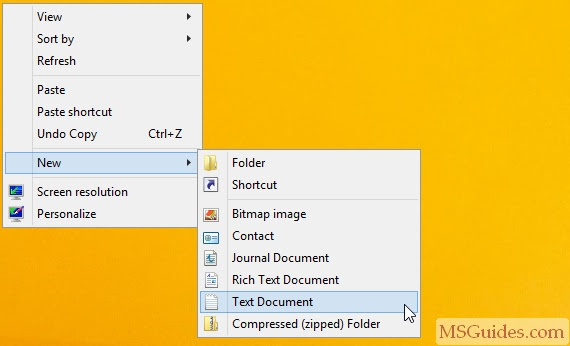
Create new text file Step 2: Paste the code into the text file. Then save it as a batch file (named “1click.cmd”).
Save the batch script 
Set name of the script file Step 3: Run the batch file as administrator.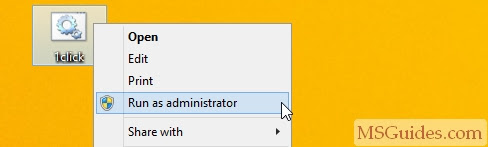
Run the script with admin rights Please wait…
Windows 8/8.1 activation progress Done!
Windows 8/8.1 product activation successful Check the activation status again.
With this method you can activate :
- Windows 8 Core
- Windows 8 Core Single Language
- Windows 8 Professional
- Windows 8 Professional VMC
- Windows 8 Enterprise
- Windows 8 Enterprise N
- Windows 8.1 Core
- Windows 8.1 Core Single Language
- Windows 8.1 Professional
- Windows 8.1 Professional VMC
- Windows 8.1 Enterprise
- Windows 8.1 Enterprise N
Windows 8 Product Keys
NKHV8-R879P-P6HGV-86V3Y-BBFDP
NGXJ7-RWTT3-RYGP4-KTXTD-M7RDP
VDGKG-N3B97-CC73Q-9H9FQ-Y4DHC
BHM36-NC98B-C6BC6-PMHTC-V8MQP
BH8M3-YJN8D-PWVTB-G3HCM-X4PK2
NGXJ7-RWTT3-RYGP4-KTXTD-M7RDP
VDGKG-N3B97-CC73Q-9H9FQ-Y4DHC
BHM36-NC98B-C6BC6-PMHTC-V8MQP
BH8M3-YJN8D-PWVTB-G3HCM-X4PK2
Windows 8.1 Product Key
NTQ99-TJD7V-DVMBR-M9KP9-YDVQQ
J4GXG-8RN8X-3K4HK-9GRWQ-C36VD
KBN88-BYDXD-X6HQ7-3KHFC-W2M93
DDTRW-HNDHV-KP2J7-BJRGG-RRFX3
ND6FT-BKQH6-4Y7JB-B7XJ2-9P9HD
J4GXG-8RN8X-3K4HK-9GRWQ-C36VD
KBN88-BYDXD-X6HQ7-3KHFC-W2M93
DDTRW-HNDHV-KP2J7-BJRGG-RRFX3
ND6FT-BKQH6-4Y7JB-B7XJ2-9P9HD
Windows 8.1 Features
1.Start screen
Windows 8 introduces a new form of start menu called Start screen, which resembles the home screen of Windows Phone, and is shown in place of the desktop on startup. The Start screen serves as the primary method of launching applications and consists of a grid of app tiles which can be arranged into columnar groups; groups can be arranged with or without group names. App tiles can either be small (taking up 1 square) or large (taking up 2 squares) in size and can also display dynamic content provided by their corresponding apps, such as notifications and slide shows. Users can arrange individual app tiles or entire groups. An additional section of the Start screen called “All Apps” can be accessed via a right click from the mouse or an upward swipe and will display all installed apps categorized by their names. A semantic zoom feature is available for both the Start screen and “All Apps” view which enables users to target a specific area or group on the screen. The Start screen can uninstall apps directly.
Windows 8.1 makes the following changes to the Start screen:
- The “All Apps” section, now accessed with a hidden downward arrow or upward touch gesture, features a visible search bar which can display results for apps or other items. The section is dismissed by a similar button with an upward arrow. An option to display the “All Apps” section automatically instead of the Start screen is available.
- On high-resolution display monitors with sufficiently large physical screen sizes, an option to display additional tiles on the Start screen is available.
- Start screen tiles can be locked in place to prevent accidental manipulation of tiles.
- The uninstall command allows Windows Store apps to be uninstalled from multiple computers.
- More size options for live tiles on Start screen: small, medium, wide, and large. The “small” size is one quarter of the default size in Windows 8.
- Expanded color options on the Start screen, which now allows users to customize a color and a shade of one’s own choice instead of choosing from limited colors.
- New background options for the Start screen, including animated backgrounds and the ability to use the desktop wallpaper.
- Enhanced synchronization settings, including those for app tile arrangement, tile sizes, and background.
- In a multi-monitor configuration, Windows 8.1 can optionally display the Start screen only on the primarily display monitor instead of the currently active monitor when the ⊞ Win key is pressed.
- Multiple desktop applications can be selected from the Start screen and pinned to the taskbar at once, or multiple desktop applications and Metro-style apps can be selected from the “All Apps” view and pinned to the Start screen at once. Windows 8.1 Update augments this capability by allowing Metro-style apps to be pinned to the taskbar. The Start menu in previous versions of Windows allowed only one desktop application to be selected and/or pinned at a time.
- By default, Windows 8.1 no longer displays recently installed apps and their related entries on the Start screen; users must manually pin these items.
- Windows 8.1 introduces options to categorize apps listed within the “All Apps” section of the Start screen. Apps can be categorized by their name, the date they were installed, their frequency of use, or based on their categories. When sorted by category, desktop applications can optionally be prioritized within the interface.Windows 8.1 Update allows additional app tiles to be displayed within the “All Apps” section of the Start screen.
- The ability to highlight recently installed apps has been enhanced in Windows 8.1 Update, which now displays the total number of recently installed apps within the lower-left corner of the Start screen in addition to highlighting. In contrast, the Start menu interface included in previous versions of Windows only highlighted apps. Windows 8.1 Update also enables semantic zoom upon clicking or tapping the title of an app category.
2.User login
Windows 8 introduces a redesigned lock screen interface based on the Metro design language. The lock screen displays a customizable background image, the current date and time, notifications from apps, and detailed app status or updates. Two new login methods optimized for touch screens are also available, including a four-digit PIN, or a “picture password,” which users allow the use of certain gestures performed on a selected picture to log in. These gestures will take into account the shape, the start and end points, as well as the direction. However, the shapes and gestures are limited to tapping and tracing a line or circle. Microsoft found that limiting the gestures increased the speed of sign-ins by three times compared to allowing freeform methods. Wrong gestures will always deny a login, and it will lock out the PC after five unsuccessful attempts, until a text password is provided.
Windows 8.1 introduces the ability to display a photo slide show on the lock screen. The feature can display images from local or remote directories, and includes additional options to use photos optimized for the current screen resolution, to disable the slide show while the device is running on battery power, and to display the lock screen slide show instead of turning off the screen after a period of user inactivity. The lock screen can also display interactive toast notifications. As examples, users can answer calls or instant messages received from Skype contacts, or dismiss alarm notifications from the lock screen. Users can also take photos without dismissing the lock screen.
3.Notifications
Windows 8.1 introduces new forms of notifications for Metro-style apps and for certain events in File Explorer.
- Toast notifications: alert the user to specific events, such as the insertion of removable media
- Tile notifications: display dynamic information on the Start screen, such as weather forecasts and news updates
- Badge notifications: display numeric counters with a value from 1-99 that indicate certain events, such as the amount of unread e-mail messages or amount of available updates for a particular app. Additional information may also be displayed by a badge notification, such as the status of a Xbox Music app.
The PC Settings component includes options to globally disable all toast notifications, app notifications on the lock screen, or notification sounds; notifications can also be disabled on a per-app basis. In the Settings charm, Windows 8 provides additional options to suppress toast notifications during 1 hour, 3 hour, or 8 hour time intervals.
Windows 8.1 introduces a Quiet Hours feature, also available on Windows Phone, that allows users to suppress notifications based on the time of day (e.g., notifications can be disabled from 12:00 AM to 6:00 PM).
4.Display screen
Windows 8 includes improved support for multi-monitor configurations; the taskbar can now optionally be shown on multiple displays, and each display can also show its own dedicated taskbar. In addition, options are available which can prevent taskbar buttons from appearing on certain monitors. Wallpapers can also be spanned across multiple displays, or each display can have its own separate wallpaper.
Windows 8.1 includes improved support for high-resolution monitors. A desktop scaling feature now helps resize the items on the desktop to solve the visibility problems on screens with a very high native resolution. Windows 8.1 also introduces per-display DPI scaling, and provides an option to scale to 200%.
5.File Explorer
Windows Explorer, which has been renamed as File Explorer, now incorporates a ribbon toolbar, designed to bring forward the most commonly used commands for easy access. The “Up” button (which advances the user back a level in the folder hierarchy) that was removed from Explorer after Windows XP has also been restored. Additionally, File Explorer features a redesigned preview pane that takes advantage of widescreen layouts. File Explorer also provides a built-in function for mounting ISO, IMG, and VHD files as virtual drives. For easier management of files and folders, Windows 8 introduces the ability to move selected files or folders via drag and drop from a parent folder into a subfolder listed within the breadcrumb hierarchy of the address bar in File Explorer.
Tag : windows 8 product key , windows 8.1 product key , How to activate windows 8 for free 2019, windows 8 activation key , windows 8.1 activation key , windows 8.1 pro product key , windows 8 pro product key , Windows 8 Activator
activate windows 8 with 8.1 key
activate windows 8/8.1 without product key for free 2019
activate windows 8/8.1
how to activate windows 8 and 8.1 without product key
newest methods to activate windows 8/8.1 for free without software
how to activate windows 8 and 8.1 without product key 2019
how to activate windows 8/8.1 without product key for free
newest methods to activate windows 8/8.1 for free without additional software
permanently activate windows 10 8 8.1 7
permanently activate windows 10 8 8.1 7 all version


